Welcome to my blog and in the next few days we shall be discussing about Microsoft excel and I will be taking you through simple steps on becoming an advance excel user. Trust me it is much more easier than you thought.
Our Goal in this lesson is to show you simple step to start up Microsoft Excel Application.
Lesson's Objectives.
At the end of this tutorial, the learner should be able to;
Identify Ms. Excel Icon
Start - up Ms. Excel workbook
How to identify Ms.Excel Icon on your desktop
This icon may vary in look and design but there is always an X sign and a Sheet. See samples above.
How to Start up Ms. Excel Workbook

Now that you are already familiar with the various looks of microsoft Excel Icon as earlier discussed,
We would need to locate the application on our computer to start working on it.
In other words, to start working on microsoft Excel application,
we need to first open the Ms.Excel application from the computer; simply by locating the excel icon and clicking on it.
There are many ways of opening a new Excel workbook. these include;
- From The Microsoft Office Toolbar
- From A Shortcut Icon On Your Desktop
- From The Start Button Located At The Left Hand Side Of Your Screen
The first two process may not be relevant to you if your computer is on a network,
so if you don’t have these options available to you, use the third option.
Using the third option; locate the start button from the left hand-side of your screen and click on it. Click on Microsoft Office folder among the list of your already loaded applications in programs then select the Ms. Excel Icon as shown in the image.
Once you Start Excel you are by default having a New Blank Workbook. with a default name of Book1.
See sample below

Congratulations!, you have now successfully completed this lesson
Click here to Start Next Lesson
In Lesson 01 Getting Started with Excel, we shall discuss;
Understanding Excel basic terminologies and their functions
How to open a new Excel Workbook
How to Save an already opened workbook

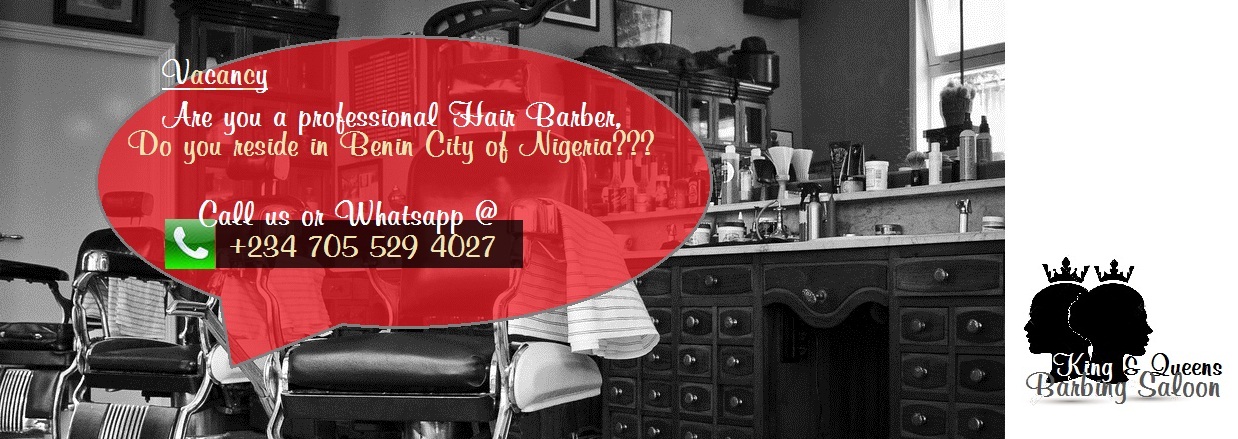
Post a Comment