Excel arguments and Syntax in formulas
Arguments may be described as a series of calculation or reasoning that must be put together in the course of creating a formula. These arguments must be valid before a valid formula could be created.
Syntax refers to the order in which arguments must be arranged in an Excel functions. For example, if we have a function that identifies two arguments and the first argument must be a number, while the second must be a text it would be wrong to put the text value as the first argument and the number as the second. If we did we would have a wrong syntax or a wrong result
Excel Calculations
There is a pattern by which Excel performs each calculations and process each arguments supplied. In this lesson, we shall be discussing basic and some relevant information’s you need to know as an Excel user.
Excel performs its calculations in the following order: Exponentiation - Multiplication and Division - Subtraction and Addition.
From our earlier discussions, we said use of brackets and BODMAS is important while creating our formulas. Excel always calculate from left to right and as such the use of brackets is very important.
For example type =10-10*10 into an empty cell, the result is going to be -90
Also type =(10-10)*10 into another empty cell the result is going to be 0
It is therefore very important that we keep this in mind while performing each calculations with an Excel function
Excel Cell Comments
Cell Comments allows Excel users to attach a comment to a cell in an Excel workbook in order to remind, inform or explain the content of the cell. To insert a cell Comment,
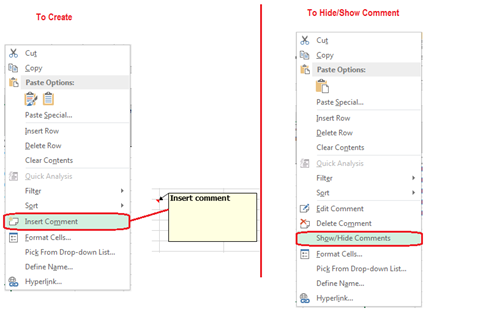
1. Right click On the cell you want to add the comment to
2. Click on Insert comment a yellow painted box will appear
3. Type in your comment inside the box then select a new cell.
4. The comment box could either be hidden or shown. To either hide/show, right click on the cell containing the comment and select Show/Hide Comments as required.
Note:
- The comment will be inserted into the active cell (selected cell) at the time:
- The user name for the PC being used at the time of comment creation will be placed on the comment, this can be deleted if not needed. This can be changed by going to Tools - Options and selecting the General page tab where we can now customize whatever we like in the User name box at the bottom.
To change the Shape and or the format of the cell comment box
Select the Cell with the Cell Comment,
Right click and select edit comment then select the outer edge of the box
On The Drawing Toolbar Go To Draw - Change AutoShape.
Select any shape you want from the sub
Other formatting such as bold lettering, coloring, shadow effects etc. can also be done by right clicking and selecting format cells then apply the format you want.
Congratulations! you have now successfully completed this lesson
Click here to Start Next Lesson
In Lesson 04 Excel Formulas, we shall discuss;
How to create and read formulas
How to use the Sum function
Getting Familiar with Cell references and the various types of cell referencing
Understanding excel arguments and syntax in formulas
How to use Excel Auto functions
How to do Excel Auto calculate
How to give name to a cell or Ranges as an alternative to Cell References
Understanding how excel performs its calculations

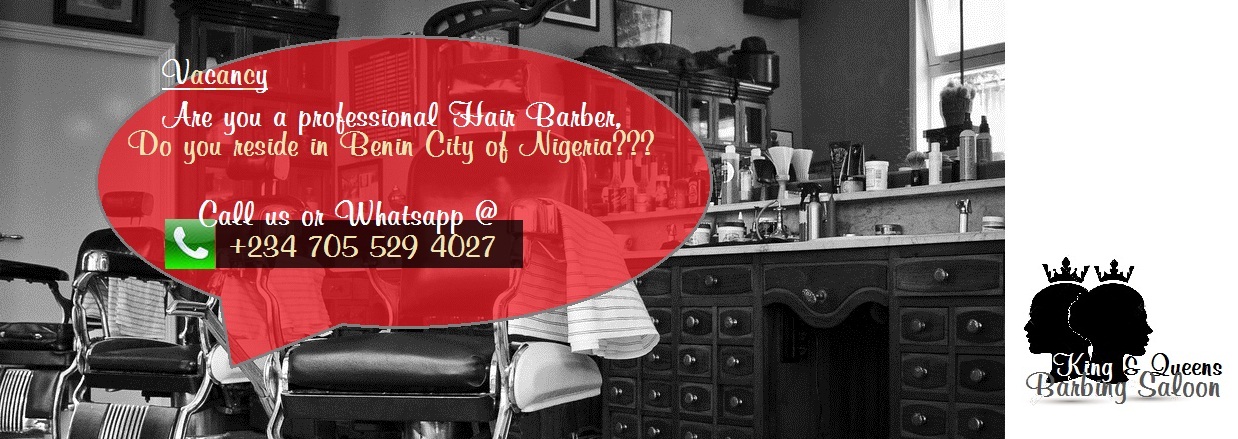
Post a Comment